Power Query is a powerful data gathering tool included in all installations of Excel 2016.
But what do you do if you’re not using Excel 2016?
If you’re a user of Office 2010 Professional Plus or Office 2013, you can install a free Add In from Microsoft to gain this capability.
Power Query Add In for Excel 2010
If you’re using Excel 2010, you’ll first need to determine whether you have Office “Professional Plus” 2010.
To check, navigate to File>Help.

Elevate Your Engineering With Excel
Advance in Excel with engineering-focused training that equips you with the skills to streamline projects and accelerate your career.
If the line beneath “Product Activated” on the right side of the screen says “Microsoft Office Professional Plus 2010”, you’re in luck.
Next, check the line underneath “About Microsoft Excel” to determine if you have 32- or 64-bit Excel.
Remember which version you have, and head to the section “Installing the Power Query Add-In” below.
Power Query Add In for Excel 2013
Power Query is compatible with all versions of Excel 2013, so you’ll only need to check whether you have 32- or 64-bit Excel.
To determine which installation of Excel 2013 you have, navigate to File>Account and click “About Excel” in the lower right.
The top line of the window that opens will tell you whether you have 32- or 64-bit Excel.
Remember which version you have, and continue below.
Installing the Power Query Add-In
Before you go any further, exit Excel completely so the install can proceed.
Next, go to the Microsoft Download Center to get the add-in.
On that page, choose your language and press “Download”
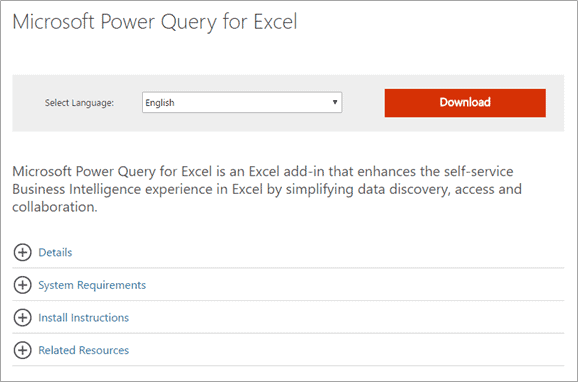
You’ll be taken to another page that prompts you to choose whether you have 32- or 64-bit Excel. Choose the appropriate one and click Next.
Once the .msi file is finished downloading, run it to install the Power Query add in.
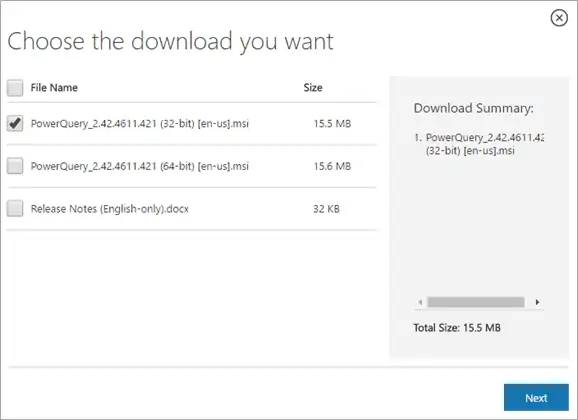
Power Query will be installed as a new Tab in your ribbon and you’ll be able to enjoy all of the great capabilities of this add-in.
